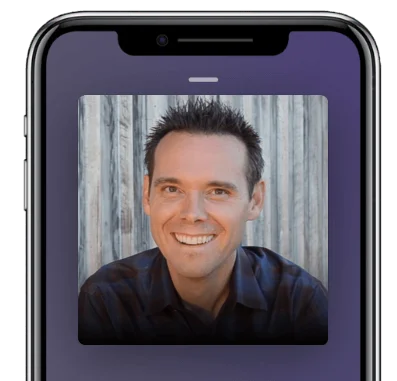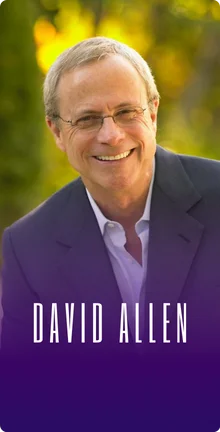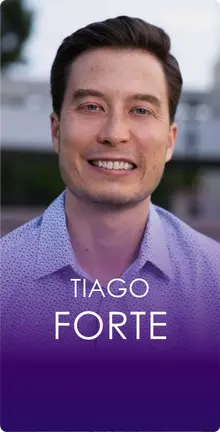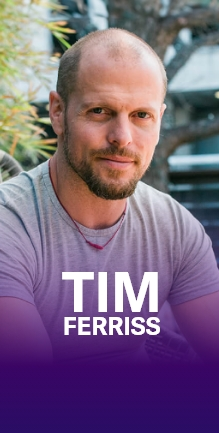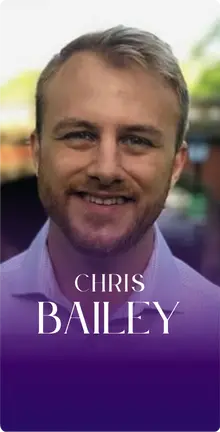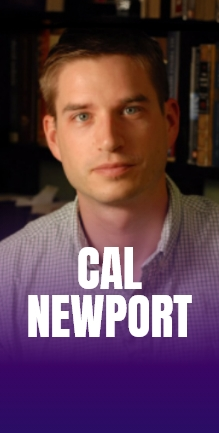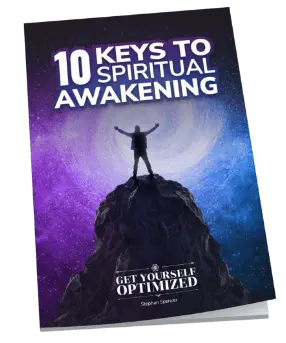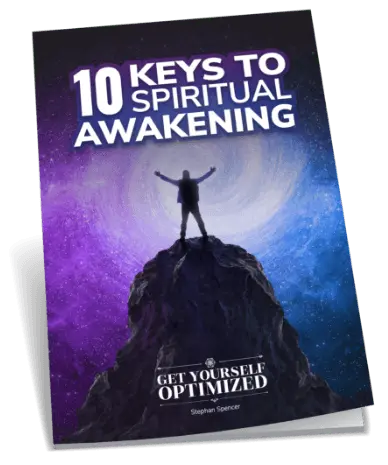Thank you for having me. It’s a pleasure to be here.
Let’s talk about Evernote because you happen to be a world expert in that software and not just in that particular software but in productivity in general. Let’s start with Evernote because that is a cornerstone to somebody’s productive life and business and career if they use it properly. If they aren’t using it and instead living more chaotically, putting stuff on backs of envelopes and Post-it notes and putting things in their Notes app on their phone, it’s a chaotic mess. They’re not productive and they waste a lot of time. Why Evernote, first of all?
When I was deciding what I wanted to help people with and create training on, I reflected on what had helped me the most in Silicon Valley corporate career, starting my own company, raising a family or remodeling a house. All kinds of different things that had been going on for me. When I reflected on it, the top of the list was Evernote. I know what you’re thinking or at least your audience. Most people have heard of Evernote. Most people have Evernote but most people aren’t using Evernote, which means they actually have #NeverNote, which doesn’t help out a lot. Here’s a fact when I heard all the hype about it years ago, I was like, “People can run their businesses and lives and it’s the best thing ever.”
I went and downloaded it and I remember being distinctly confused and disappointed because I was like, “This just makes notes. How are you going to run anything out of this?” I let it sit there as most people do. Then I was in a rather interesting corporate situation where I drove down to San Jose and walked in the front door. One of the VPs was like, “We’re looking forward to your presentation.” I was like, “Cool, yeah, next Tuesday.” He was like, “No, we need everything in half an hour.” I was like, “What?” I went to my desk, sweating bullets, that tight knot in my chest because I couldn’t pull things together that fast. That was when I decided right then and there that I did need to make a system to be able to put my finger on anything quickly. That was the catalyst for me designing the system that I teach to thousands of people now.
What happened with that PowerPoint or those documents you had to have ready in half an hour?
I talked my way through it one way or another but bumbling I’m sure. It was a catalyst to say, “I need to recognize when important information is either crossing my brain, my screen, my desk and have a system for capturing it.” That leads us to what I call the Power Trifecta. It’s the combination of tools, workflows and habits. You can have the best tool in the world but if you don’t know how to apply it to your life and your business, you end up with #NeverNote. If you do know how to use it, but you don’t have the habits in place to recognize when something’s interesting or important and capture it in Evernote right then.

Tools, workflows, and habits. This Trifecta, is that something that you came up with or did you learn that from somewhere?
I did come up with that. Evernote asked me to come to do a Facebook Live for their audience and they were like, “We were trying to find the Power Trifecta. Where did you find that?” I’m like, “I made that.”
The tools would include not just Evernote, but there are going to be tools that will help you to make the most out of Evernote.
For me, in my own life and the way I teach productivity, Evernote ends up being the foundation. It is the repository and working space for almost everything. That certainly doesn’t mean it’s the tool for everything. There are better tools for different things like project management and communicating and collaborating with your team. We could be talking about Asana or Todoist or Slack or Google Docs. There are different tools that specialize in different areas but generating workflows between them with Evernote as the foundation works exceedingly well.
I interviewed Tiago Forte. He’s a good person to know. He was on the podcast and we were talking about the topic of project management and productivity. We even touched on Evernote and he’s a big fan of Evernote. What he was explaining is that there’s a big difference between action-oriented notes or data dumps coming out of your head and nonaction-oriented things. Let’s say you’re taking notes from reading a book that would go into Evernote. Whereas if you are coming up with next actions for a project that would go into a to-do manager like Todoist or Things or OmniFocus. I use Things which is from Cultured Code. I think that’s an important distinction because what I’ve been doing is putting everything into Things which is a to-do manager and it’s just chaos.
I hardly use Evernote at all. Thank you for such a great course. I’m halfway through it now. I want to finish it so I can start changing my behavior and stop dumping everything into Things. Differentiate the non-actionable things from the actionable and then put those non-actionable things into something like Evernote or similar. I’ll use Evernote but some people prefer something else. Are there other alternatives to Evernote or is Evernote the thing? Back in the day there’s just Windows. There were some Mac users but you had one choice if you are in the corporate world. Is Evernote like the Windows 95 equivalent in the world where there’s no other choice?
A top competitor would be OneNote and Google has a product called Keep. Any time a client has asked me to dig in and compare those at a very deep level, Evernote always comes out on top. OneNote has some cool features but the way I teach Evernote which is very heavy on capturing things and using tags, it can’t be replicated in OneNote. OneNote does have tags but they’re individual to the note where the way I teach it, you can put your finger on anything in five seconds applying the method. What you were saying about reference material and working spaces versus task-oriented material, that’s absolutely key. If you and I were sitting down for a meeting, that would trigger the following habit. That’s my cue. If you and I are sitting down, that triggers the habit to make a new note. I tag it with your name as we’re chatting through our conversation. Anytime there’s an action item for either one of us, I use the little checkbox on the toolbar so that when we’re done with the meeting, I can scan through there, identify any actions and then take those and paste them into the appropriate task manager to follow up. Plus, I will copy a link to that Evernote note and paste that in the task manager as well. Now, I can see the action. I can reference it, prioritize it and schedule it. If I want more context as to where that came from or how it came to be, I simply click the Evernote link and it takes me back to the conversation where it originated.
Life keeps going. It never slows down. Share on XYou link from your to-do manager to the Evernote note. You put the URL in there, which when you click on it, it goes right to the correct Evernote note. What about the other way around? In your Evernote notes, do you have links back to individual tasks outlined in let’s say Things or OmniFocus?
Typically, no. Occasionally, yes. I’ve been using a task manager called DropTask. I’m a big fan of Todoist. I use Asana with my team. I like experimenting with these different tools. I used to be a heavy OmniFocus user. One reason I do like DropTask is it natively integrates with Evernote, not that it’s hard to copy a link and paste it in, but just within the task you can click and create a new Evernote note right there. It’s generating links to get back and forth and so forth. Sometimes I do, especially if the task manager supports copying a task link such as Todoist does, such as DropTask does. That’s one of the things I like the most about using different tool types that some natively were designed to work together with APIs that talk to each other. Others aren’t but if we can copy links to them, you can make them behave as though they were designed to work together. That’s where you can come up with some powerful workflows to streamline everything you do.
Give me examples of some of these workflows. Do you have a workflow for doing your taxes for example? Do you have a workflow for sales calls?
I have workflows for both of those. I’ll get right to those but I’ll mention a wonderful workflow is from different email apps that support sharing information with other apps. I’m using an email app on Mac called Spark and it natively talks to Evernote. It natively talks to Todoist or Asana. If you send me an email and it’s action-oriented, I can save it and prioritize it right in my task manager. If it’s reference material, I can send it straight to Evernote and tag it. As far as workflows for taxes and things like that, I have gorgeous workflows for that, painstakingly created by having to do with taxes.
What I do is I create something called a master note. I have a master note that covers multiple years and it’s something I created that is like a dashboard or a reference point for a big project that links to other notes. I’ll have a master note for taxes in general. Inside it, it will link to master notes for 2018 taxes or 2017 taxes. It’s a summary or a dashboard that leads like a Wiki into anything inside it. It’s like a table of contents that lets you get to anywhere you want. Then I set them up to link back so you can dig straight into any big topic like that and get very granular or see the bigger picture. Then you have a framework to follow year in and year out. You can also keep optimizing that as you go.
How many master notes do you have in Evernote?
Probably quite a few. Actually only 119.
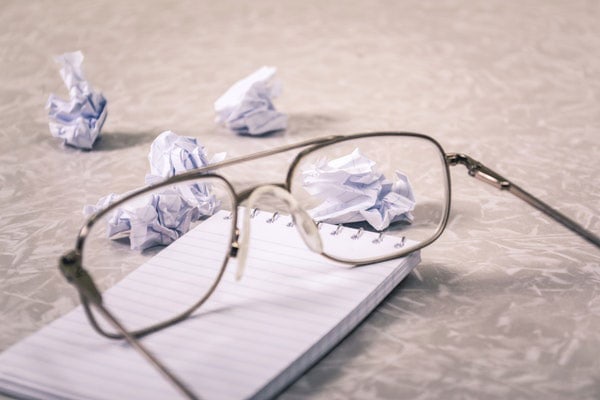
How many total notes do you have?
36,000.
You’re a prolific note-taker. You must take notes for every single call.
For any business calls, conferences, masterminds, I’m taking notes. Even when I’m unwinding after work, there’s an app I probably spend too much time with called Flipboard. I was looking at this pop-up camper. It’s not like I’m ever going to buy it but I find it interesting. By the way, that’s a keyword. Your cue to save something into Evernote is when you recognize it’s what I call the, “I dig it, I need it,” bell. It’s the bell that goes off in your head when you recognize that something is either interesting or important. You’ll hear a little bell in your head when you recognize something’s interesting or important. When you hear that bell, that’s like your flight itinerary, your flight confirmation just hit your inbox. Do you think you might need that again? That’s a very loaded question. You hear the bell, it’s when you realize, “I’m going to need that.” You save it into Evernote. You tag it flight, travel, Austin or wherever you’re flying to. That way when you need it later, it’s very simple to find.
What happens though if you are offline and you need that thing? Let’s say you don’t have internet access and you got to pull up your boarding pass, whatever. As long as it’s saved in your wallet app on your iPhone, you’re good. If you needed to pull it up on the internet and you’re not getting signal on like, “I had it here just a second ago.”
You and I travel quite a bit. One of the things to keep in mind when it comes to Evernote data, any notes in Evernote on your computer are local. They’re on the disk so they’re accessible. For our mobile devices by default, they’re not local on the storage of your phone or tablet but you can choose to save them locally if you want. If you do travel a lot or you’re in planes, mountains, boats, where you’re not going to have signal, you can become aware of that before you leave on the trip and set Evernote to download everything locally. Then that way you don’t miss a beat when you’re in flight. I never have any luck getting online on flights at this point. I stopped trying because it just wastes twenty minutes. It’s simply being aware and then setting Evernote to download either specific notebooks locally or all your content locally.
Then when you make changes offline and then you make changes on your desktop computer, those sync in and one version doesn’t end up inadvertently destroying the other?
That is true. Everything does sync. If by chance you would edit it on your phone on one and then your tablet or some scenario where you’re editing the same note, it will warn you of that and bring it to your attention. You can go check the two different versions and then choose whatever is the most appropriate.
The Notes app that’s built right into the iOS automatically will sync the changes across devices. If both your desktop and your iPhone were not connected to the internet and you’ve added some things or changed some things, all those are synchronized and nothing gets lost. You don’t have to try and compare and contrast the different versions, which is cool.
They’re in Beta on it right now. I’m surprised they’ve been this late to market with it. Do you know how in Google Docs, you and I could co-edit a document at the same time? They’re adding that functionality into Evernote. I don’t know why it’s taking them so long but I’m very happy to hear it’s in Beta or pilot right now. I haven’t even had a chance to use it but I did see a message about it. I’m eager to use that with my team because frequently one person will have to close a note for someone else to edit it. In this day and age, that’s silly.
My team is constantly working collaboratively with me or other team members on Google Docs and Google Sheets that they have to both work on at the same time. It would be very important to have them have access to Evernote to be able to do that as well.
I want to point out too when we’re talking about Google Docs, I always recommend using the right tool for the job. In general, Evernote is the right tool. Let’s say you’re writing a big script or copywriting or something that involves a lot of writing and collaboration, a tool like Google Docs would be better. We did a big product launch about and we had a ton of scripts, pages and pages for copywriters. We’d go through doing track changes and edits and so forth. The cool thing is you can still completely harness the power of Evernote and tagging by creating notes and tagging it with what the project is and Evernote natively integrates with Google apps. There’s even a Google button on the toolbar when you click into the body of a note so you can connect it to those writing projects. Use the right tool for that type of job, but still get the power of Evernote to find what you need. The way I teach it, to find what you need in five seconds or what I call your five-second superpower. Evernote plays very nicely with other tools. That’s a wonderful example of getting the power of Evernote but using the right tool for the job.
I’ve heard good things about Scrivener as a tool for writing books or movie scripts and things like that. Do you use that tool?
I have Scrivener. I’ve used it. A funny story, I built the outline for my Evernote course in Scrivener because Scrivener is super powerful at outlining. You can create the whole outline and then you create the documents inside and show what’s done and what’s not done. For a big writing project, it is a great tool. They do have newer versions now but it took years to get iPhone and iPad versions. If they were on a subscription model, that tool would probably be updated and more useful. For the average user, I wouldn’t recommend it but if you’re a hardcore writer, it’s great. Even for Scrivener users, Evernote can’t be beaten for research. Once again, it complements and they work very well together.

As far as project management, you mentioned Asana. My team and I are using that. We used to use Trello. It was very simple but it didn’t have quite as many features as Asana. Asana offered the Kanban board, which is cool and a must. What about other project management tools like Wrike, Basecamp and so forth? There are so many options out there. How do you figure out which one’s the right one for the job of managing big projects with your teams and so forth?
I founded a project management office at a $1 billion software company. I’ve got twelve project managers. I led them to get PMP certified. I’m project management certified. This question is near and dear to my heart. In my corporate days, we were using Microsoft Project. It’s clunky, annoying and powerful. I fought for years to get Asana into the environment. I did it on my own projects that I managed and rolled out to the enterprise. Coming into the world of entrepreneurship, it was so liberating to just be able to choose whatever the right tool is for the job. I’m a fan of Asana. I know a few people over that company. In fact, I was even interviewed over there once before I figured out I wanted to be an entrepreneur. Asana and Trello effectively do the same thing in similar ways. I have attempted a few times too to get OmniPlan going. That’s from the same folks that make OmniFocus, the Omni Group up north. That would be the most professional tool.
Tools like OmniPlan or Microsoft Project, where they fall on their face is not translating the tasks to individual team members. That’s where Asana and Trello do a far better job. I’ve played with Basecamp. It’s not enough to give any real opinions except that I didn’t particularly like it. I like their methodology around building that tool as in the way they created their company. They’re focusing on not bells and whistles, but getting it out and getting it working. I respect that a great deal. As far as using it, I wasn’t quite one over to that. I’ve also been using DropTask for project management, which is in the same vein as Asana and Trello. Most people haven’t heard of it. It’s a little company out of England. For most clients, I recommend Asana to them.
What about Wrike? Have you played with that one?
I’ve looked it up and read a blog post or two but I don’t have any firsthand experience. There’s also Monday. Have you heard of that one?
No, I haven’t.
Stu McLaren and his team used Monday, which was renamed from some other tool. Then everyone wondered, “Why did you call it Monday? No one knows what you’re talking about.”
Jotting things down physically lets you process things and see them a little differently. Share on XWhat was that app called before it was called Monday?
It had some spreadsheet name. I don’t recall offhand but I don’t think either names have been a home run. That’s my opinion as a marketer.
You said that you’re PMP certified. Was that a lot of work and was it worth it?
It was three months of study. Anytime I say it took me three months, I have friends who go, “I did it faster than that.” Good for you. It took me three months. It was a lot of studying. Here’s how I’ll put that. I think many of the principles in there are fantastic but as far as studying for that test, their goal is to just make it wordy. They trip people up with semantics, which I think is ridiculous. It should be focused on results and logic not, “Did you choose the right grammatical tense on a project management word?” On that front, I think it’s silly but it does create a community of experts and the core knowledge behind it is helpful. I’ve also gone through a bunch of agile training. I’d probably say I’m a bigger fan of that but having some of the project management fundamentals is good, and it looks good on the resume.
I’m sure it does. Not that you need one. You’re an entrepreneur now. You’re a big deal. You’re not going to go work for somebody. What if you like taking notes by hand?
I’m glad you asked. I have solutions for you. Most people even in Silicon Valley, which actually always tripped me out, they take handwritten notes. It’s how humans have done things for a while and it feels good to have a pen in hand. I have two recommendations there. Number one, take all the handwritten notes you want instead of leaving them stacked on yellow legal pads that sometimes aren’t where you need them to be. When you think, “I’ve got to look that up. That’s at the office or that’s driving off in the Uber without me.” Take the handwritten notes and then add the habit of firing up Evernote and snapping a picture of those notes for two reasons. One, you’ll always have them with you. Two, you can search for words, numbers, anything like that inside of the photographs.
This means now you can take handwritten notes and you can snap a photo and search for words inside of that photograph of your handwritten writing. That is a massive advantage over having twelve yellow legal pads stacked up. You’re going to not find things quickly in there, but if you can search for a word or especially if you apply the way I teach tags, you can find that immediately. The other thing I would recommend for those who like technology and enjoy having it around, I definitely recommend an iPad with the pencil. That’s what has re-calibrated me back to enjoying having a pencil in my hand. There’s definitely a different way of thinking when you’re jotting it down physically like that.

It engages a different part of your brain. It’s actually much healthier for your brain.
It lets you process things and see them a little differently. Just like verbalizing certain things instead of having them bounce around in your head. I definitely have been enjoying taking notes and using the iPad Pro with the pencil. Even the consumer line iPads at this point now work with the pencil. You don’t have to go drop the money on a Pro unless that’s up to your alley. That’s another way to have direct access to handwritten notes and still get all the benefits of digital things like recording the audio of a meeting or a conference while taking handwritten notes or choosing to type. You end up with the best of all worlds.
I use Livescribe. I have a Livescribe Echo Smartpen. When I’m in a seminar and assuming that it’s okay for me to take a recording, I turn on the pen. It’s recording and I’m writing in a special notebook that will capture my writing as well as the audio that’s being picked up. Then I can sync that up with my laptop. I see my notes that are handwritten. I can click anywhere and then where I click on a particular word, it starts playing the audio at that part whereas I was writing it was capturing the audio, which is cool.
I personally haven’t played with Livescribe much. It’s something that would be very related to that. You can record audio and do handwriting with Evernote. Whenever I’m at a live event or a mastermind, assuming it’s appropriate to record there, and yes I’m the Evernote guy, I use an app called Notability. It’s a wonderful app that like your Livescribe pen, records the audio and lets you take pictures. You can type notes. You can handwrite even within the typed notes. Like what you’ve pointed out with the Livescribe pen, you can touch anywhere within those notes. It will jump to the audio that was captured when you were writing those specific words or drawing that specific picture.
It is unparalleled power when it comes to getting back to the most important part of a talk that’s going to be the most relevant to your business. You don’t want to listen to some long recording. You barely had time to go there the first time. Jumping straight to the juicy part that matters to you or if you miss something, leaving yourself a note so you can go back and listen to it. It sounds like the Livescribe pen is a wonderful solution and Notability certainly is as well. Bringing that back to Evernote, I will highlight my notes and paste them into Evernote. I still get the searchability within Evernote of those and then I will tag Notability to let me know I can go there to get the full audio and drawings and everything else.
You’re loading into Evernote a link to that Notability note, and then the text of the Notability note is in the Evernote note. I got another amazing tool for you that I discovered. You’re going to love this. You may already know about it but it’s called Otter. Have you heard of it?
I have. I do love Otter.
I started playing with it. I’m so excited. I took a podcast episode that I recorded and I needed to give the guest the transcription of it immediately because he needed to run this past his attorney. He’s in a very strict financial industry so he’s got to be very careful with what he says. I’m like, “I’ll try this new Otter thing that I discovered.” I uploaded the raw recording and it has an AI that figured out who was speaking when. I had to train it with a couple of minutes of audio of me and then it could differentiate my voice from the guest’s voice. I just typed his name in and labeled that. Then the transcript showed him and me talking back and forth and all the words. Most of it was right. Then you click anywhere in the transcript and when you’re logged in Otter, it starts playing the audio from that spot. It’s highlighting each word as the audio is playing. It’s so cool.
Otter is phenomenal. Another thing, you’re probably aware of this too. Beyond being able to upload a video or audio recording and having it crank out a transcription very quickly, you can do it in real time live with your phone. When I’m sitting down with some of my high-end clients like private meetings in Napa or wherever. We just set it up and every word out of either of our mouths is being transcribed in real time so that they can get the session. They not only have the recording for reference, but they also have the transcription and they make it very easy to share. Plus, it highlights the keywords that came up repeatedly. Let’s say the word education or promotion or whatever the words you were talking about, you can click it and see everywhere within that Otter recording where that word came up.
It’s wonderful and they give you 600 minutes free per month. Although I’ve been bumping up against that limit quite a bit, it spawned me to check out a new app. This isn’t a recommendation. We’re just having a chat. It’s a new app called Just Press Record. I like Otter a lot better but what I do like about Just Press Record and this can be a fun segue, is the Siri shortcut. I’ve set it up. Without fumbling to find the right app when a call is starting, I can press my Siri button or hold my watch to my mouth and simply say a trigger word that I’ve recorded. In this case, it’s the word, record. I hold my watch to my face, say, “Record,” and it’s immediately being recorded. It will transcribe it, although it’s way slower and not as easy to share. I’m with you. Otter is definitely the way to go. Having methods to access these types of tools very simply makes things work well. Have you played with Siri shortcuts at all?
I haven’t. Tiago and I spoke about it on the previous episodes. I do need to play with that, but I will.
From an Evernote perspective and there are all kinds of cool things that will just get better with Siri shortcuts. I can make a verbal cue to pull up any particular note I want. I do a workout every morning. It’s a high-intensity four-minute workout that I follow the cues from a YouTube video and I don’t want to look that thing up every morning. I can press the button on my phone and say the name of that workout. I press the button and say, “Tabata.” It opens straight to that note that has the link right in front of me. You can set that up for anything. I can walk into my local Kaiser or whatever and press a button and say, “Kaiser,” and my Kaiser card comes up on the screen. Being able to access specific information instantly without loading anything is incredible.
Just to point about Otter here. The 600 minutes is free but you can pay $10 a month for 6,000 minutes a month. There is a lot of capability available for not a lot of money. It’s inexpensive, so it’s Otter.ai.
I highly recommend it and you can sync it with your calendar so that if you’re sitting down for a meeting, you’ll get a prompt saying, “Do you want to record this?” You press one button and game on. It works well.

You can sync it with your Zoom account so that when you’re doing Zoom meetings, you use that as the audio input for transcription. It’s important that our audience understand that there’s a time and place to be writing in an actual notebook in a mastermind or in a seminar or whatever because you will retain the information better. Studies have shown that if you’re typing on a keyboard while you’re taking notes, you’re just taking what’s being said and you’re inputting it into your computer. You’re not using your little gray cells to process what they’re saying and to analyze and create something new out of that. Whereas you do that if you’re taking notes by hand. The way I take notes by hand in a notebook is I’ll draw two columns. On the left-hand column of the page, I will put all the knowledge nuggets that I’m learning from that talk. Then on the other column, the right-hand column is where I put the actions. It’s like that spurs an idea that I should do this and that becomes an action. I don’t want to lose that in this big sea of data points, stats, trends and everything else that I’m writing down. That stuff goes into the right-hand column.
I love that you have a system to break those down because it’s super important. You go to an event, you go to a mastermind and you’re getting inundated with brilliance typically right and left. Then you need a reference point because, I don’t know if you’re like me, we all say we’re going to go back to it but life keeps going. It never slows down. When I go to an event, whether for gleaning actionable jewels of wisdom from it or connections that I make there to follow up with, I create a separate mechanism to capture those. Whether it’s a separate project in Todoist or DropTask or whatever tool I’m using so that I individually capture those actionable things because they will get lost otherwise.
What do you do if you take a picture of the screen, somebody’s got a slide up and there are some good stuff in there, “I’m going to take a picture of it?” Does that just sit in your camera roll or does that go into Evernote and you’re tagging it appropriately? I’m imagining you must do that.
If I’m at a mastermind, I will be using Notability. You could do this in Evernote too. You can snap photos inside of the note you’re taking. The photos will be in alignment with whatever else you were capturing plus the audio. Then let’s say there was something that I’m like, “I’m definitely doing that.” What I’ll do is I’ll go to my task manager. I will highlight it and make it very obvious in the notes that I intend to follow up on that. Then assuming there’s a microsecond of time to go to the task manager, I’ll capture that. Let’s say it was some copywriting thing or whatever. I’ll say, “Apply new copywriting tip, go to minute number 39 in Notability.” It talks about what the action is and then gives references on how to get more information about it.
What about other types of photos that you might take like receipts and business cards? There’s Evernote Hello, I think is the app for business cards.
It used to be. That was retired. Evernote is a champ for business cards. You can hand me a card and I tend to do this when I’m speaking with someone. There’s a saying, “The fortune is in the follow-up.” Most people fly across the country or the world to go meet with other brilliant people or learn something new and make some new connections. Most people never follow up. You can stand out easily and make things happen by being the person who does follow up. The way you can do that, if someone hands you a business card, snap a photo in Evernote if you have an Evernote premium or business account. It will not only automatically take a picture of it, it will also glean all the text off it so it does an OCR. It pulls the data off, adds the person to your contact list, asks if you’d like to connect with them on LinkedIn and asks if you’d like to share your contact info with them.
That’s all without lifting a finger other than holding your phone over the card with a new Evernote note. Then when you get back to your hotel room or back home after the trip, you have all of those in one place. You can peruse through there and figure out who makes the most sense to follow up with. In fact, three of the calls I had were follow-ups from an event I was at in Canada. It’s because I captured their info. I ping them after the event. We both thought it was a great idea to follow up and I’ll probably land three new private clients because of it. That’s hence the fortune in the follow-up part.
You can stand out easily and make things happen by being the person who does follow-up. Share on XAn important point here is if you are a free user of Evernote, then you don’t have the OCR capability when you take pictures to add them into your Evernote.
I will point out though, you still can snap a picture into Evernote and it’s still searchable. You could have the same behavior of reviewing those and following up. It certainly is a lovely bell and whistle to have everything auto populate though.
Where does an app like Skitch fit into the situation here? Let’s say you take screenshots of things on your phone or your laptop. I used to use Skitch to stitch together different screens and let’s say I needed to take multiple screenshots. I haven’t used Skitch in years. I know you’ve mentioned it in your Evernote training, which I’m going through now. Where does Skitch fit into this?
I love Skitch. I use it all the time. For PC users, they retired Skitch on Android and PCs but not on iOS and Mac. Many of my students are like, “Where did it go?” They integrated most of those features directly into Evernote. That would be a case for not needing it. I like Skitch and it’s one of my go-to apps that are used multiple times a day. You can snap a screenshot of anything on your computer and then drag that image into whatever else you’re working on. If I’m writing an email and I want to share something, I can just grab a quick image there and drag it straight into the email or drag it into Slack. I do that all the time. I drag it into Evernote notes. It automatically syncs with Evernote anyway because they’re the ones that make it. It’s for me the fastest workflow. I am a big fan of it and I probably use it about five times a day at least.
Are you a fan of Slack?
I am.
I’m not. My team uses it and I know this is probably sacrilegious because I’m a geek and I should be into Slack, but I find it to be a distraction. It’s a time-waster. It doesn’t add to my flow state. It knocks me out of the flow.
There are best practices around the said tool, Slack. One of my private clients in Napa, he was totally anti-Slack. He was like, “I don’t want anything to do with it.” Now, he loves it. I showed him how to use it in the context of like Evernote. You have shared workspaces, if you have Evernote business, you have shared notebooks for different main things going on in your company. For your live event, you might have one, for big promotions coming up, for private clients, whatever the key topic area is. You can make Slack channels that correspond to those so that conversations are in the context of your main lines of business or customer support. In my case, I do a lot of live webinars, so webinars, consulting and live events. Information is coming in those pockets. Like you and probably any of us, a tool like that can be distracting. The trick is I will tell the team and I encourage them too as well, “I’m going into a focused work period. I’m turning Slack off,” and you make it go away. Then you don’t have to check email later if you need a quick ping or feedback. I would say 92% of my entire team coordination is all through Slack. There’s Asana of course too, but when talking about meetings and emails, it’s Slack.
That’s interesting because I would think that it would be much more skewed towards using Asana to communicate. The biggest productivity killer of all in a corporate environment are these, “Got a minute?” meetings, knowing on the door, “You’ve got a minute?” “Now, I do because you completely knocked me out of my flow state. What is it?” Then you have 25 minutes of lost productivity because that’s how long roughly attention residue lasts for. It’s a concept I learned from Cal Newport who was on this show. It was a great episode. He’s the author of Deep Work and also So Good They Can’t Ignore You, two excellent books. Attention residue is something he wrote about in Deep Work, 20 to 25 minutes is how long it lasts. You quickly check your phone and see what that text message was. Your brain is partially occupied for 20 to 25 minutes on that thing you just checked.
I believe it and I’ve probably read Cal’s book about that because I’ve heard about that before. Back in the day, my dad was a VP of a big hospital in Canada and he got reports on this. This was before phones and tablets and everything. The most amount of time of VP would spend on any particular project without being interrupted is six minutes. The average was about 30 seconds. That was before technology. It’s got to be way worse now. I block off times in the calendar to disconnect. I will turn my phone on airplane mode. I will tell the team I’m not available, but it’s wonderful for just the quick collaboration. Inherently, a tool like that you would assume people need to be responsive, but we’ve trained each other not to be if it’s not appropriate. The same way with Facebook Messenger. Back in the day, I was like a squirrel like I’d hear the ping and I’m there. Now, I consciously ignore them and check them on my schedule. That’s how you can maintain that control but still get the benefit of the tool. The client I mentioned, now he loves it. He communicates with his team that way. Even back in the corporate days, Yahoo Messenger eons ago, I had at length conversations also known as arguments with my boss about their productivity and he was totally anti but months or a year later, he was like, “You were right.”
You’re probably right and I would recommend turning off notifications so that you don’t constantly get pinged because that will knock you out of a flow state. That doesn’t just include the dings. It also includes the little badges and the banners and everything on your phone, all that stuff. You’ve got to turn all of it off. You should not be able to see an icon with a red bubble next to it with a number. That is not healthy for you. I had turned them all off.
I like your approach. I’ve trained my brain to tune them out but your approach is a lot cleaner.
We’ve got to switch to the lightning round mode here. What about family photos? Do those go into Evernote?
I have a tag that I use called Scrapbook. It is a beautiful thing because my kids can make a piece of artwork or some great photo I put into Scrapbook. I do not put too many pictures in there. I just put ones that I consciously want to put in the Scrapbook. For other photo types, I’ve two techniques that I use. One that I do like is Google Photos. You can set your phone to autoback them up to Google Photos. I also use Apple Photos so there’s that. I like having a little redundancy but Google Photos has the best AI backend to it. The reason it’s so phenomenal is I can search for one of my daughter’s names and the word kayak or water or airplane and it will find any photos with those. I met a gentleman at an event and all I remembered is we were in Austin and he had a gray beard. I searched for Austin and gray beard and there he was. It’s very powerful from the AI perspective. There are features of Apple and there are other tools I explore and look at. For family photos right now, they’re going into the cloud with Apple and Google.
Evernote Webclipper, why use that instead of Pocket or Instapaper?
Webclipper is indispensable. It’s used at least for me, probably fifteen times a day. My students love it. It serves the same purpose as the other ones, but it’s part of the foundation which is Evernote. I’m sure others might have different opinions but I’ve never personally found any use for Pocket or those other tools because I get that natively with Evernote.
I love Pocket personally and I use it all the time. My team has access to my Pocket and then uses that material for creating newsletters and blog posts and for my Twitter feed and everything. The next question is mind maps. Do you use mind maps and how many times a day?
Yeah, probably about ten times a day. I use one called TheBrain, which is a dynamic mind map. It morphs around on itself so it can be massive, but you’re only presented with a certain amount of relevant information at once. I also use MindNode to make nice little clean ones. I’m a huge mind mapper.
When you upload a PDF into Evernote, are you annotating that in the PDF itself or are you just adding notes in addition to the attachment?
Most frequently, if it were a context to annotate, I would do it straight into Evernote. In fact, I was doing some strategic planning using some templates that were in a PDF. I like using Evernote for it because you can draw arrows, text, put little stamps and things like that. It will show you a summary of anything you’ve edited. Let’s say you had a 25-page PDF, made four edits, it would show those at the top and show them in the body of the PDF.
Do you upload your passport and driver’s license into Evernote? If so, are you comfortable in the security of that?
I personally do. I worked in IT for fifteen years. I’m quite comfortable with Evernote’s security and their policies relating to who owns the data, meaning you do. I can say the word driver’s license, and it will pop up on my screen from Evernote instantly. I tell people only put up there what you feel comfortable doing. I feel comfortable putting basically everything in there.
If somebody wanted to learn more about Evernote application, your workflows, systems, the habits and all that, you have the whole online course. We also talked about having a joint webinar where you’re going to be my guest speaker and we’ll have a webinar here coming up soon. We’ve got to still set the date on that, but for people to sign up for that, let’s share that URL. It’s getyourselfoptimized.com/evernote to get to this webinar, which we’re going to do very soon. I’m very excited about that. We’re going to go deeper dive into this stuff. The course itself on Evernote, what’s the name of that and where do you buy it directly if somebody wants that?
You can buy that course by going to KillTheChaos.pro. The course name is Zero-to-60 with Evernote. The promise of that course is you spend three hours in the course and you will save three hours a week going forward and you’ll be able to put your finger on anything you need within five seconds.
Thank you so much, Charles. Thank you, everyone.
Links and Resources
Connect with Charles Byrd
Apps/Tools
Books
Previous Get Yourself Optimized Episodes
Cultivating Your Concentration with Deep Work with Cal Newport
Productivity Versus Distraction with Chris Bailey
How to Automate and Outsource Everything with Ari Meisel
Outsource and Automate, in Work and in Life with Nick Sonnenberg